You can increase your torrent download speed by following these torrent tips. In order to apply download speed tips you need to know your maximum up- and download speed. You can test your bandwidth over here (stop all download activity while testing). Also make sure that you applied the tips provided in our previous posts.
Note that there’s a huge difference between Kb/s (kilobits/second) and kB/s (kilobytes/second). To be precise, kB/s = KB/s divided by 8. In this tutorial we use kB/s (like most torrent clients do). This means that you might need to calculate your max speed in Kb/s yourself if the speedtest only gives you the results in KB\s (so divide by 8 then). Settings 1-4 can be found in the options, settings or preference tab of most torrent clients. If you are not sure of your download/upload speeds, visit http://www.speedtest.net/ to run a speed test. Select a download location closest to you, especially if you are outside US. The Recommended Server (golden pyramid) works out most of the time.
1. Maximum upload speed
Probably the most important setting there is. Your connection is (sort of) like a pipeline, if you use you maximum upload speed there’s not enough space left for the files you are downloading. So you have to cap your upload speed. Use the following formula to determine your optimal upload speed…
80% of your maximum upload speed
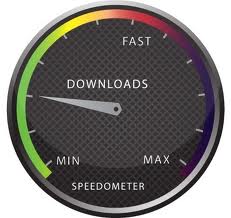
So, if your maximum upload speed is 40 kB/s, the optimal upload rate is 32kB/s But keep seeding!
2. Maximum download speed
Although setting your maximum download speed to unlimited may sound interesting, in reality it will only hurt your connection. If you still want to be able to browse properly, set your maximum download speed to: 95% of your maximum download speed so if your maximum download speed is 400 kB/s, the optimal download speed is 380kB/s.
3. Maximum connected peers per torrent
Yet another setting that you don’t want to max out. I experimented quite a lot with the max connected peers settings and came to the conclusion that both high and low number hurt the download speed of a torrent. The following setting worked best for me. upload speed * 1.3 so, if your maximum upload speed is 40 kB/s, the optimal amount of connected peers per torrent is 40 * 1.3 = 52 I didn’t noticed a difference for fast or slow connections here.
4. Maximum upload slots
1 + (upload speed / 6) So, if your maximum upload speed is 30 kB/s, the optimal
number of upload slots is 1 + (30 / 6) = 6
As explained by Bootstrike Patched TCPIP.sys to allow more concurrent half-open connections. Windows XP SP2 and Vista limits the number of half-open connections to 10. Windows 7 users:This patcher is NOT required for Windows 7 as there is no such limitation in Windows 7.
NOTE: This step has been generally found not to make any improvements in Bittorrent speed. In fact, it can even cause problems with certain routers such as auto-restarting and stalling of internet access. Do this only as a last resort.
To increase the limit, there are two freely available patchers:
Lvllord Patch - ONLY for Windows XP Users (NOT Vista/Windows 7 users, see next step for Vista users)
UPDATE: There has been a recent Automatic Update (MS08-001) released on January 8 2008 that addresses some network security concerns. Update:The patch has been tested with KB941644 (an automatic update) and works perfectly!
This patcher works for both 32 and 64 bit Vista and XP versions.
5. More tips
A. Seed. Downloading speeds will be sub-optimal for everyone unless everyone plays their part and seeds. Private tracker sites are a great example of how the overall speed of the swarm increases when everyone is seeding and downloading in equal measure. So, play your part in seeding and tell others to as well.
B. Be connectable.
Make sure you’re not “firewalled” by opening up your incoming ports or by enabling UPnP in your router, otherwise you’ll be leaving bandwidth on the table.
C. Select the right torrents.
Your download will be faster if you choose to download a torrent where there is a good balance of seeds and peers. For instance, Vuze ranks its search results according to the number of seeds and peers to make this easier.
D. Be realistic.
Check the swarm average and if you’re already above average, then you just need to be patient. If you’re below average, go back and check some of these other things I’ve
mentioned.
Note that there’s a huge difference between Kb/s (kilobits/second) and kB/s (kilobytes/second). To be precise, kB/s = KB/s divided by 8. In this tutorial we use kB/s (like most torrent clients do). This means that you might need to calculate your max speed in Kb/s yourself if the speedtest only gives you the results in KB\s (so divide by 8 then). Settings 1-4 can be found in the options, settings or preference tab of most torrent clients. If you are not sure of your download/upload speeds, visit http://www.speedtest.net/ to run a speed test. Select a download location closest to you, especially if you are outside US. The Recommended Server (golden pyramid) works out most of the time.
1. Maximum upload speed
Probably the most important setting there is. Your connection is (sort of) like a pipeline, if you use you maximum upload speed there’s not enough space left for the files you are downloading. So you have to cap your upload speed. Use the following formula to determine your optimal upload speed…
80% of your maximum upload speed
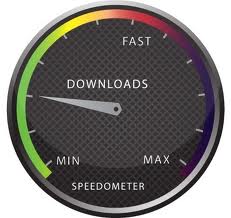
So, if your maximum upload speed is 40 kB/s, the optimal upload rate is 32kB/s But keep seeding!
2. Maximum download speed
Although setting your maximum download speed to unlimited may sound interesting, in reality it will only hurt your connection. If you still want to be able to browse properly, set your maximum download speed to: 95% of your maximum download speed so if your maximum download speed is 400 kB/s, the optimal download speed is 380kB/s.
3. Maximum connected peers per torrent
Yet another setting that you don’t want to max out. I experimented quite a lot with the max connected peers settings and came to the conclusion that both high and low number hurt the download speed of a torrent. The following setting worked best for me. upload speed * 1.3 so, if your maximum upload speed is 40 kB/s, the optimal amount of connected peers per torrent is 40 * 1.3 = 52 I didn’t noticed a difference for fast or slow connections here.
4. Maximum upload slots
1 + (upload speed / 6) So, if your maximum upload speed is 30 kB/s, the optimal
number of upload slots is 1 + (30 / 6) = 6
As explained by Bootstrike Patched TCPIP.sys to allow more concurrent half-open connections. Windows XP SP2 and Vista limits the number of half-open connections to 10. Windows 7 users:This patcher is NOT required for Windows 7 as there is no such limitation in Windows 7.
NOTE: This step has been generally found not to make any improvements in Bittorrent speed. In fact, it can even cause problems with certain routers such as auto-restarting and stalling of internet access. Do this only as a last resort.
To increase the limit, there are two freely available patchers:
Lvllord Patch - ONLY for Windows XP Users (NOT Vista/Windows 7 users, see next step for Vista users)
UPDATE: There has been a recent Automatic Update (MS08-001) released on January 8 2008 that addresses some network security concerns. Update:The patch has been tested with KB941644 (an automatic update) and works perfectly!
- Go to this site - http://www.lvllord.de/
- Click on Downloads.
- Right-click the link and click "Save Target As".
- Save it in your Desktop.
- Open the file and run the program located inside the archive, agreeing to the security warning.
- Some text should scroll by in a MS-DOS window, after it ends, type C.
- Enter 100 for the number of concurrent half-open connections and press Enter.
- Type Y and the file should be patched. Cancel any Windows XP warnings that should appear, it is part of Microsoft's way of ensuring its files are not tampered with (the utility tampers with them on purpose to change the limit).
This patcher works for both 32 and 64 bit Vista and XP versions.
- Go to this site - http://half-open.com/download_en.htm.
- Download the EXE file in the link titled Half-open limit fix 4.2 (as of December 2010)
- Open the folder where you saved the file and run the file you downloaded
- Under 'New value', set it to 100 (if it is not already set)
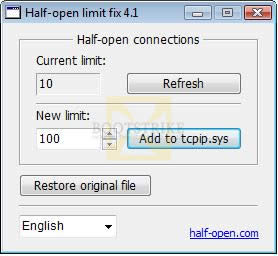
Set the new value to 100 - Click 'Add to tcpip.sys'
- Click OK.
- Click OK again. Cancel any Windows warnings that may appear, it is part of Microsoft's way of ensuring its files are not tampered with (the utility tampers with them on purpose to change the limit).
- Restart your computer.
- If something is not working right (e.g. Internet access does not work anymore) and you want to undo the changes, run the software again and click "Restore original file".
5. More tips
A. Seed. Downloading speeds will be sub-optimal for everyone unless everyone plays their part and seeds. Private tracker sites are a great example of how the overall speed of the swarm increases when everyone is seeding and downloading in equal measure. So, play your part in seeding and tell others to as well.
B. Be connectable.
Make sure you’re not “firewalled” by opening up your incoming ports or by enabling UPnP in your router, otherwise you’ll be leaving bandwidth on the table.
C. Select the right torrents.
Your download will be faster if you choose to download a torrent where there is a good balance of seeds and peers. For instance, Vuze ranks its search results according to the number of seeds and peers to make this easier.
D. Be realistic.
Check the swarm average and if you’re already above average, then you just need to be patient. If you’re below average, go back and check some of these other things I’ve
mentioned.
Top recommended BitTorrent client software, in order of preference is as follows
- µTorrent ( http://www.uTorrent.com/ ) (the number one choice)
- Azureus aka Vuze ( http://azureus.sourceforge.net/ )
No comments:
Post a Comment